
Top 9 Ways to Fix Instagram Not Letting You Post
Instagram allows users to share photos and videos, connect, build community, and more. But what if you face a situation when Instagram won’t let you post on this platform?
Here’s the solution by BuyInstagramFollowers.uk to your suffering. Because we care!
Log Out and Re-open Your IG Account
It is the first idea that has come to our minds when facing any issue with a social media application. So, if Instagram won’t let you post, log out from your current account and log in again with the exact details.
These are the steps that need to be followed;
- Open the IG account
- Tap on the IG icon
- Select the menu, and go to the settings
- Scroll down and log out from your account
Now, close the IG app, and remove it from the recent apps. Then, open the application again, and put your email and password. If you have enabled two-factor authentication, it may ask you to verify the codes.
Make Sure Your Stable Internet Connection
That would be the other reason behind Instagram won’t let you post. If you have a slow internet connection, then surely IG will take some time to load photos, videos, and feed for you. Similarly, you will have to face difficulties during posting too.
In this regard, make sure you are using a stable internet connection with higher speed. In short, if your IG connection is sketchy, you are advised to disable data and Wi-Fi and try again after some time. It will cause a refreshment in your connection and give a boost.
Note: You can also enable or disable Airplane mode and mobile data or Wi-Fi.
Check IG Outrage on DownDetector
We all have seen that Instagram faced multiple outrages in a few recent times. Due to this, there may be a possibility of outrage at that time when you are posting from your IG account. So, you are advised that whenever you face this issue, go to the down detector and check for Instagram updates.
If you found IG on outrage, then nothing is in your hands. Let Instagram tackle this and get the latest updates about it on other social media platforms.
Compress Your Post Size
Instagram always compresses the images, photos, or videos while posting them. But sometimes, when you upload too heavy files, IG refuses these with an error. So here, we advise you to compress the file size you are posting.
For example, if you post a picture in JPEG format, it needs to be compressed into JPG. The reason is that JPEG is a heavy format that IG may not support. In this regard, search for the “convert JPEG files into JPG.” You will get relevant results and ways to tackle your problem.
Convert your file here, and post it on Instagram!
Enable Background App Refresh (iPhone)
It has been observed that if you are posting a large video to your Instagram account and you go back to the home screen, you might face upload failed errors. In this regard, you should have to stay on the Instagram screen, scrolling your feed, unless your post has been uploaded.
But what if you have to go to the home screen during post upload?
Enable Background App Refresh for Instagram from the settings.
- Open the Settings app on your iPhone
- Go to the apps, and open Instagram
- Enable background app refresh from the menu
Note: Only iPhone users can benefit from this!
Clear IG App Cache
It would help if you had to clear cache after intervals for better IG app performance. If you do not do this, the overburden of these caches can lead Instagram not to let you post. So, make sure to clear your IG app cache by the time.
To clear cache, follow these simple steps;
- Go to the settings, open the apps
- Find Instagram, and look at the options
- Here, you will find a storage and cache button
- Click on this button, and clear the cache
Doing this will highly avoid the chances of errors from Instagram. Additionally, Android users positively face error issues due to cache.
Enable Unrestricted Data Usage
When you have enabled the data saver mode on Instagram, you may face difficulties posting. If you want to enable unrestricted data usage on Instagram app. Just follow these easy to do steps:
- Go to the settings, open apps, and find IG
- Click on the app, turn on mobile data, and the Wi-Fi option
- Lastly, enable the unrestricted data usage toggle
Try Posting through IG Web
It may be one of the vast reasons behind Instagram won’t let you post. So, when an update comes, you need to go to the App Store or Google Play Store and update to the latest version.
You can avoid the maximum errors while posting on Instagram anything to your IG account.
Wrapping Up!
Sometimes, Instagram may not let you post and give errors. There may be several reasons behind this. In this regard, you can fix your errors by checking out the possible ways we have explained above!
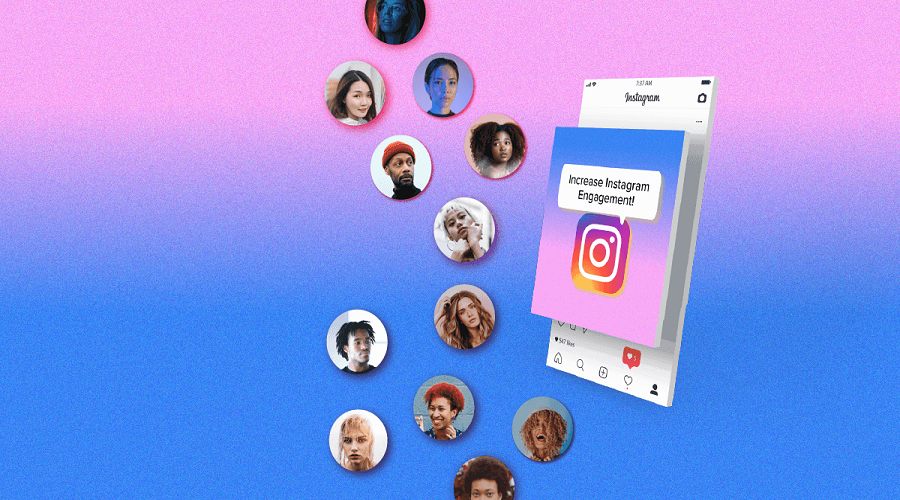
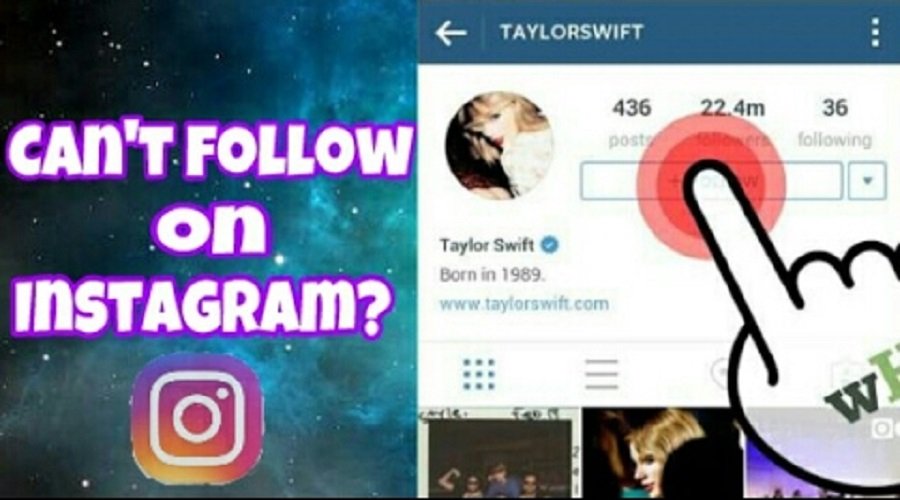

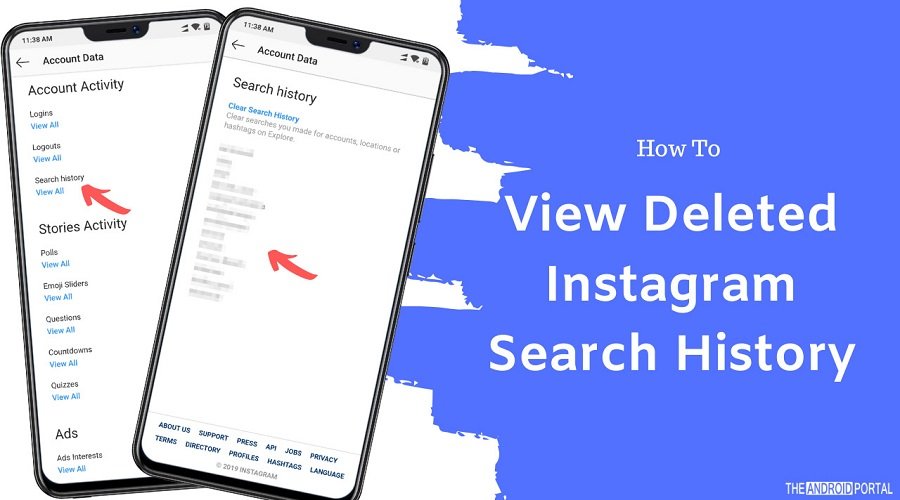

 074 5630 4635
074 5630 4635